Welcome to our Complete guide to using PCF controls in Power Apps.
This guide aims to give Functional Consultants and Solution Architects a complete overview of PCF controls in Power Apps.
It will help you understand of the biggest benefits of using PCF controls, teach you how to integrate and set them up, and show you where to source them.
What are PCF Controls?
PCF controls are small code components that can be added to Power Apps to provide extra functionality.
When building Power Apps, app makers can choose from pre-built standard controls directly within the interface. These controls cover many standard app functionalities, such as text inputs, dropdowns, buttons, galleries, data tables, forms, and basic charts. These controls cover the most common use cases for quickly building apps with low-code solutions. However, these libraries don’t provide highly specific functionality.
That is when you reach for PCF controls. They are extremely useful when you need a control that does something a standard control can’t and can be a game changer when building solutions.
PCF controls add highly specific and advanced functionality to PowerApps, reducing the time it takes to build an enterprise-level app.
When to use PCF controls? [examples]
- Advanced customizations
When you need to create controls beyond the customization capabilities of built-in Power Apps controls, such as highly specialized user interfaces or unique interactive elements. - Complex data visualization
PCF controls are great when you need advanced data visualization that requires more sophisticated charts, graphs, or custom visual representations unsupported by standard controls. - Top-level user experience
When you need interactive elements like drag-and-drop functionality, custom sliders, or advanced navigation components that improve the user experience. - Performance optimization
PCF controls work great for scenarios requiring optimized performance that cannot be achieved with standard controls, especially when dealing with large datasets or complex calculations. - Third-party integrations
When you need to integrate with third-party APIs or services that require custom logic and interfaces not supported by the standard connectors and controls. - Handling custom data
PCF controls can help with custom data handling, such as implementing specific validation rules, data formatting, or interaction patterns that standard controls cannot accommodate.
Where does out-of-box functionality end and PCF begin?
Power Apps functionality ends— When you encounter limitations in customization, data visualization, user interaction, or performance that standard controls and out-of-the-box features cannot overcome.
PCF begins— When highly customized, advanced controls and functionalities are needed to enhance your app’s overall capability and user experience that the standard Power Apps offerings cannot meet.
PCF controls are used when app makers need to add specialized functionality or a custom user experience that the standard controls can‘t provide.
What are the benefits of using PCF controls for app makers?
Getting familiar with PCF controls is an excellent step toward creating solutions that support a wide range of use cases and real-life user needs. Working with PCF can also bring more advantages, such as:
- Reusability
- Speeding up project delivery
- Saving time on developer hours
- Easy integration of external functionality
Using PCF components in Power Apps allows app makers to build more powerful, flexible, and user-friendly applications, enhancing both the development process and the end-user experience.
Getting Started with PCF Controls
To start working with PCF controls, you will need the following:
- Access to a Power Apps environment where you can test and deploy them (with system administrator privileges)
- Enable the Power Apps component framework for canvas apps in your Power Apps environment settings. It is enabled by default for model-driven apps.
- Appropriate Power Apps license
- Trusted sources of PCF controls
What kind of license do I need to use PCF controls?
Ensure you have the appropriate Power Apps license that allows for custom controls and components.
Microsoft classifies code components into two types, depending on whether the app connects to external services or data. Read more about licensing.
Where can I download PCF controls for Power Apps?
Finding game-changing and functional PCF controls is the key. Where does one begin to look?
- Official Microsoft library
- Open-source libraries offer controls designed by volunteers
- Professional libraries from software companies
You can find links to trusted PCF controls in the Additional resources section below.
Safety precaution
Adding open-source code components to a customer sandbox or a production environment is a security risk.
If you have limited code knowledge, it is advised to work with components from verified sources. Components from verified sources are maintained and updated by the maker, which provides security reassurance and the added benefit of technical support.
To successfully use PCF controls in your projects:
- Keep track of your PCF control versions to ensure they are up to date.
- Ensure you have access to support resources if you encounter issues.
- Verify that the PCF controls you are using comply with your organization’s security policy.
Step-by-step guide: Adding PCF Controls to Power Apps
Importing PCF controls to Dataverse
- Download the PCF controls from https://www.resco.net/power-components/.
- Go to https://make.powerapps.com/ and select your environment.
- In the left panel, click Solutions.
- In the top pane, click Import solution> Browse and select the files.
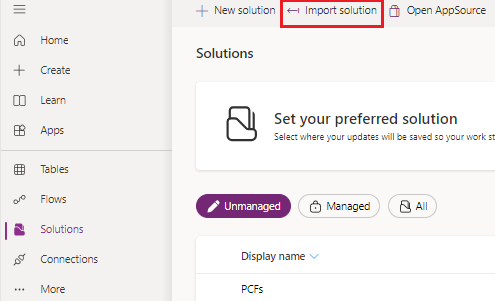
- Click Next and wait till all the solutions are imported.
Adding a PCF control to a model-driven app
- Open the form editor.
- From the left menu, select Components > expand the More components section.
- Select the control you want to add and drag and drop it to the desired location on the form.
- Define the properties and click Done.
Add PCF controls to a canvas app
- Open the Canvas app editor
- From the left menu, select the Insert pane and click the Get More Components icon.
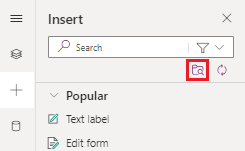
- Choose Code and select the control you want to import.
- Click Import and wait till the process is finished.
- Once imported, choose the control from the Code components section in the Insert pane.
- Drag and drop into the screen and define the properties.
We hope this short step-by-step guide helped you upload PCF controls successfully.
List of trusted PCF control sources
Additional Resources
Diana Birkelbach from Orbis SE
Diana is a software architect who has been working with Microsoft Dynamics since the start. She is also a big PCF controls enthusiast. For her contributions to the community of people developing PCF controls, she has been awarded the Microsoft MVP status four times. She has great resources for people who want to learn how to build PCF controls themselves.
Diana Birkelbach’s PCF Learning Roadmap
PCF Gallery
This website features many crowdsourced PCF controls submitted by volunteers. You can browse and download them. The gallery was developed and is maintained by Guido Preite.
Resco Power Components
This is a professionally developed and maintained library of PCF controls that features highly specific PCFs for building enterprise level business applications. It features PCFs like a Kanban board, an Image gallery with image editing capabilities, and AI controls.
Resco Power Components – View the library of pre-made components
Resco Power Components Masterclass – Learn how to add Resco PCF controls to Power Apps
[DEMO] Kanban Board PCF control setup
Tutorials and how-to guides
Microsoft Power Fx Overview
https://learn.microsoft.com/en-us/power-platform/power-fx/overview
PowerApps Reddit community
https://www.reddit.com/r/PowerApps/
Expert tips on working with PCF controls from Microsoft’s Scott Durow
Expert Insights from Scott Durow: How To Work with PCF Controls Like a Pro
Getting started: Four hidden challenges of working with PCF controls
The PCF iceberg: Four hidden challenges when working with PCF controls
Online courses and certifications
Microsoft Power Platform Fundamentals PL-900T00-A
https://learn.microsoft.com/en-us/training/courses/pl-900t00#course-syllabus
Microsoft Power Platform Functional Consultant PL-200T00-A
https://learn.microsoft.com/en-us/training/courses/pl-200t00#course-syllabus
Best Practices by Microsoft
Best practices for code components – Power Apps | Microsoft Learn
Now you have the basics covered!
We hope this guide was helpful. If you run into any issues with using Power Components or have questions about PCF controls in general, feel free to contact us.